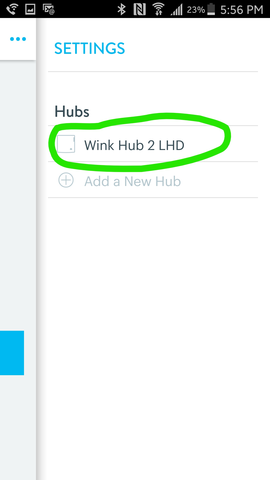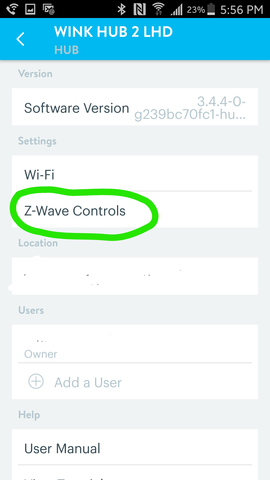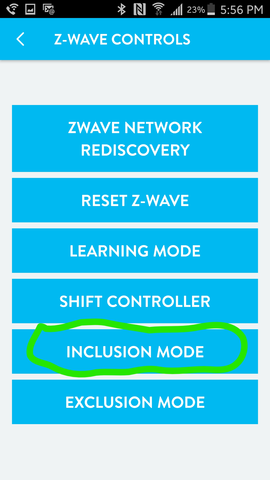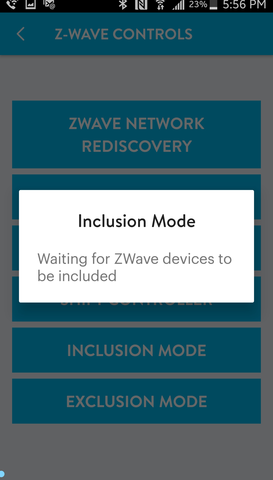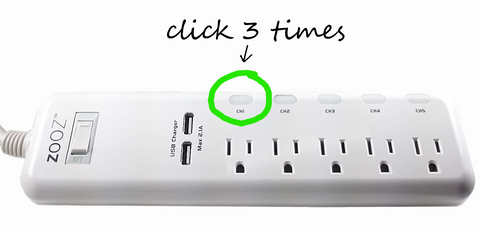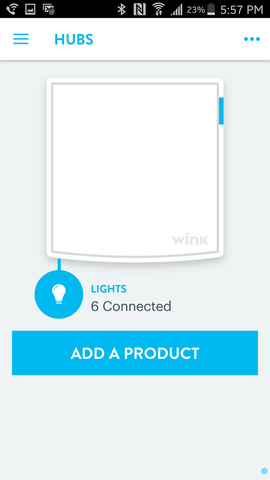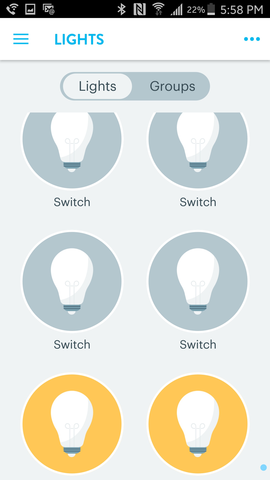- Home
-
Shop By Brand
-
Product Type
-
Hubs and Controllers
-
Lighting Controls
-
Sensors
- Water Valves
- Smart Plugs
- Sirens and Chimes
- Range Extenders
- Thermostats
- Blinds and Shades
- Cameras
- Accessories
-
-
Shop By Hub
- Value kits
- Pro Portal
-
Help