- Home
-
Shop By Brand
-
Product Type
-
Hubs and Controllers
-
Lighting Controls
-
Sensors
- Water Valves
- Smart Plugs
- Sirens and Chimes
- Range Extenders
- Thermostats
- Blinds and Shades
- Cameras
- Accessories
-
-
Shop By Hub
- Value kits
- Pro Portal
-
Help

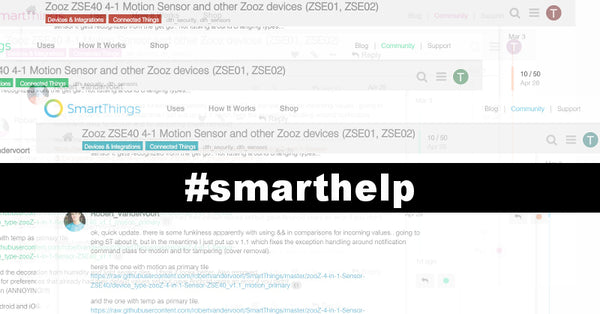
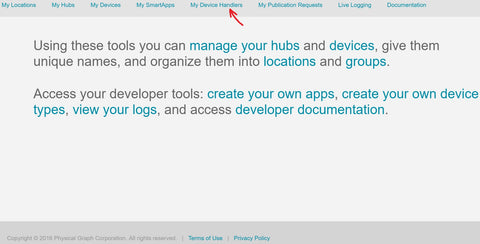

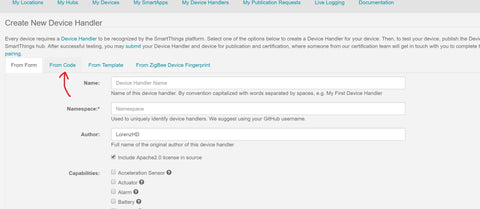
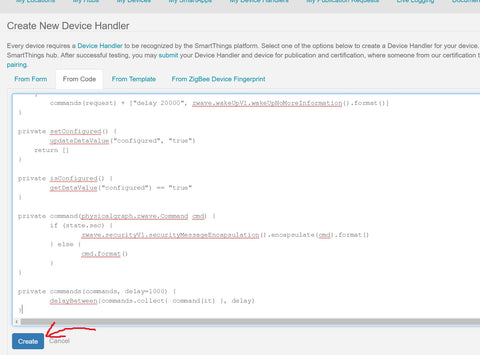
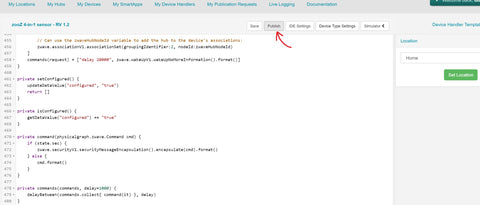



Ward
February 01, 2023
I followed this guide a while back, and managed to get a ZigBee motorised blind to wotk with Home Assistant / Alexa.
Thank you for that :)
Will I be affected by this news from Samsung SmartThings… “we will start migrations of Groovy device DTHs”
https://community.smartthings.com/t/the-end-of-groovy-has-arrived/246280
Hope you can help.
Thanks.